[Zoho Analytics] How to Create a Dashboard?
What is a dashboard ?
A Dashboard in Zoho Analytics is a powerful visual interface designed to consolidate and display multiple reports, charts, KPIs, pivot tables, and widgets in a single unified view. It serves as an interactive and customizable space where users can monitor key business metrics, track performance indicators, and analyze trends in real time. By bringing together various visual elements on one screen, dashboards enable stakeholders to gain actionable insights quickly and make informed, data-driven decisions with ease.
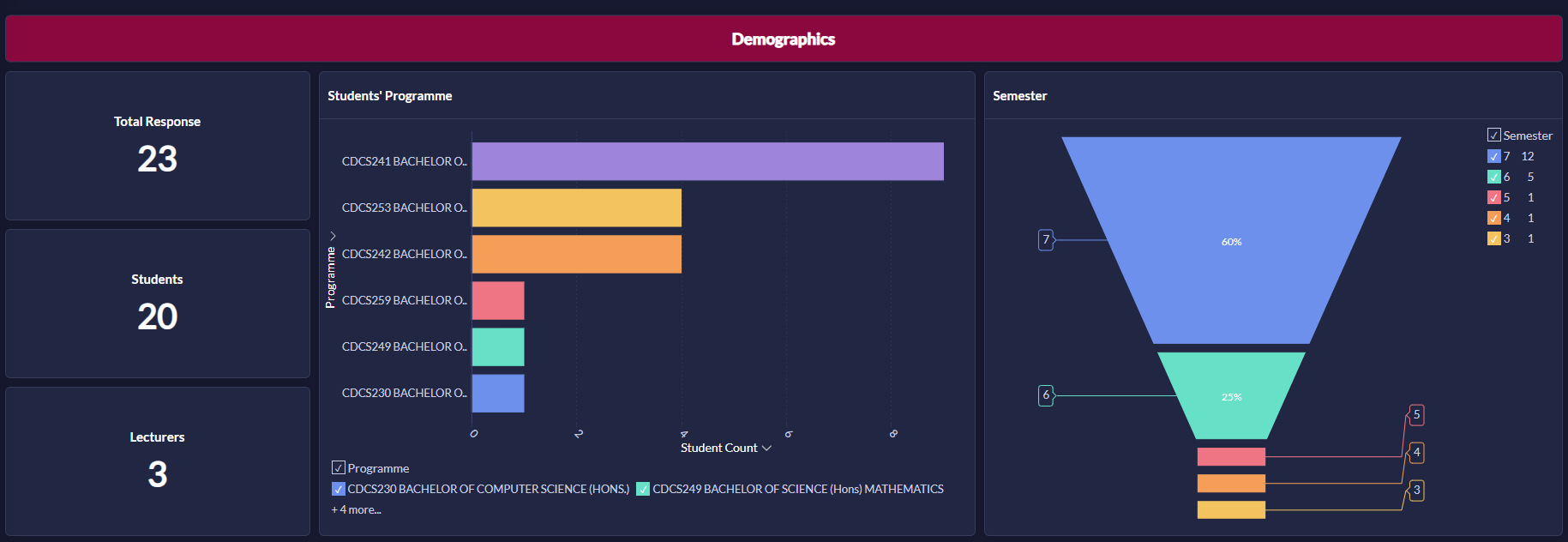
Steps to create a dashboard
To create a dashboard in Zoho Analytics, we need to go through 3 simple steps :
- Prepare your data
- Create reports (Charts, Pivot Tables, Tables)
- Create a dashboard
1. Prepare data
Before you can create any meaningful reports or dashboards, you need to import and prepare your data properly. Zoho Analytics supports a wide range of data sources and provides tools to clean, join, and structure your data efficiently.
Importing Data
Zoho Analytics lets you import data from multiple sources:
Preparing Data
After your data is imported, it’s important to clean, structure, and enrich your data within Zoho Analytics. This ensures accuracy, performance, and clarity in your analysis.
- Go to your workspace
- Select the Table/Data that you want to review
- Check for :
- Missing values
- Duplicate records
- Incorrect data types
- Inconsistent formats
- Rename Columns for Clarity
- Create Formula columns if needed

Info:
If you have access to Zoho Dataprep, preparing your data will be much easier. Zoho DataPrep is a self-service data preparation and cleaning tool that helps you transform, cleanse, and enrich raw data before analyzing it in Zoho Analytics or other BI platforms. It is especially useful when working with large, messy, or unstructured datasets that require pre-processing before being imported for reporting or dashboard creation.
2. Create reports
Zoho Analytics lets you create powerful reports to visualize, explore, and analyze your data. Reports can include charts, pivot tables, summary views, KPI widgets, and more.
- Open your workspace
- From the left panel, click the "+" button and select any type of report listed below
- Choose the data table you intend to use for generating the report and click "OK"
- Drag and drop field from the left panel into:
- X-Axis / Y-Axis (for charts)
- Rows / Columns / Data (for pivot tables)
- Group By / Summarize (for summary table)
- Columns / Group by section / Group by block (for tabular view)
- Apply filters to limit your data by selected field
- Choose a chart type (for charts report type)
- Use Sorting, Legends, Labels, and Colors to improve visual clarity.
- Click "Save"
3. Create dashboard
Dashboard allows you to combine multiple reports in a single page for a quick overview. Zoho Analytics provides a flexible m x n layout that allows you to organize the dashboard in any way as required. With this, you can easily create a visually rich and interactive dashboard by adding reports, widgets, user filters, and rich-formatted text. With Zoho Analytics, you can easily create multiple tab dashboards with easy-to-use, flexible m x n layouts. You can quickly drag and drop reports and more components to your dashboard to organize them the way you require.
Insert reports into dashboard
To insert reports into dashboard:
- Click the "+" button in the left panel
- Select "Dashboard" under the "Create New Report / Dashboard"
- Design your dashboard by drag and drop reports you've made earlier into the dashboard as required

Note:
You can also create a new dashboard from the Dashboards button in the left panel.
A shortcut link Create New Dashboards will be available inside the Dashboards button in the menu bar.
You will be navigated to the Dashboards Editor by clicking the Create New Dashboards link.
You will be navigated to the Dashboards Editor by clicking the Create New Dashboards link.
Add tabs
Zoho Analytics allows you to add multiple tabs to organize your reports. You can add up to 10 tabs in a dashboard. You can add tabs while creating a dashboard, or to an existing dashboard. Follow the below steps to add tabs to a dashboard.
- Open the dashboard
- Click "Edit Design"
- In the edit mode, you can find "Add Tab" under the dashboard name
- The existing view will be assigned as "New Tab 1" and a new tab will be created. You can further add tabs using the (+) icon. You can add up to 10 tabs in a dashboard.
- Click the Action icon that appears on the mouse over on the tab. Select Rename
- The tab title will convert to edit mode. Specify the names for your tabs
- Clicking the "Duplicate" option will copy the tab along with the embedded components into a new tab
- Click the "Remove" option to delete a tab
Related Articles
[Zoho Analytics] How to Import Data from Zoho Apps?
Import Data from Zoho Applications Zoho Analytics offers seamless and powerful integration capabilities with a wide range of other Zoho applications such as Zoho CRM, Zoho Creator, Zoho Books, Zoho Desk, and many others within the Zoho ecosystem. ...[Zoho Analytics] How to import data from Files or Cloud Storage?
Import from Files or Cloud Storage This section will guide you through the step-by-step process of importing data from local files and cloud storage into Zoho Analytics. The platform supports a wide range of file formats and sources, allowing you to ...[Zoho CRM] A Comprehensive Guide for Zoho CRM Wizards
Unleashing the Power of Zoho CRM Wizards: A Comprehensive Guide What is CRM Wizards? Zoho CRM Wizards are a powerful tool designed to simplify and enhance the data entry process in Zoho CRM. They enable users to break down lengthy forms into a series ...[Zoho Books] How to Manually Import and Upload Bank Statement?
In Zoho Books, apart from leveraging the auto feed connection with your local bank to allow live feed of your bank transaction, you would also be able to manually import and upload your monthly bank statement for your monthly bank reconciliation ...[Zoho Recruit] Chart View in Dashboard
To change the display to any chart presentation view in Dashboard, please follow these steps. Example used: From Vertical Bar to Table chart. 1. Go to Analytics. 2. Find Dashboard on the left side. 3. Select Component that you would like to change, ...