[Zoho Books] How To Save Custom Report For Future Use ?
In the report creation page, click Customise Report.
After you’ve selected the customisations that you need, click Save as Custom Report.
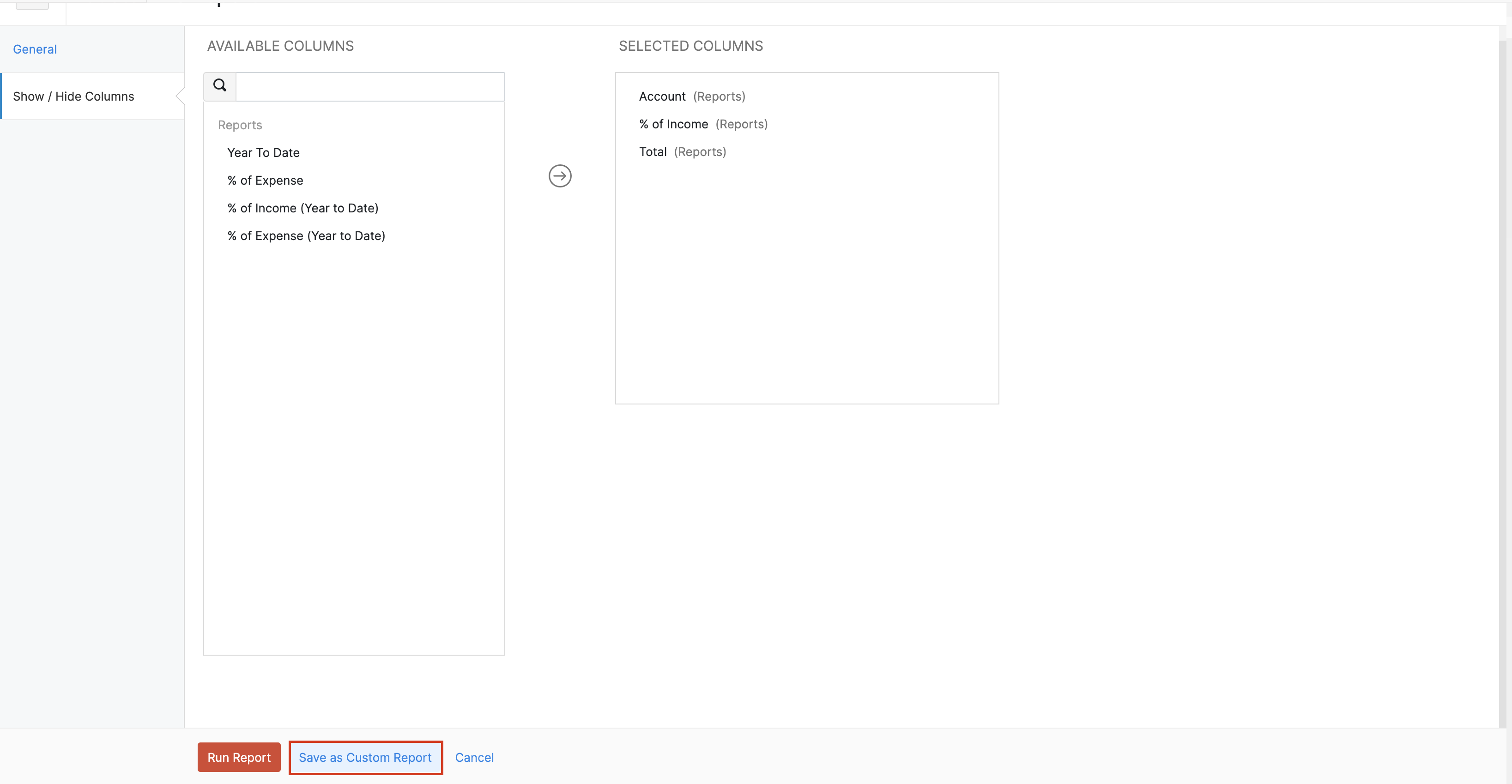
Click Next to go to the Report Layout section. Here, you can further customise the report by configuring a separate layout for the report. Configuring your report layout lets you control how your report looks like when you print or export it. Learn more about Report Layout.
After you’ve made the changes, click Next to go to the Report Preferences section.
Enter a name for the custom report in Report Name.
Enter a name in the Name in Export field to set the name that should be used when exporting the report.
Configure who can view, export, or schedule the custom report in Configure Permissions. You can find the different share options that are available in the table below:
| Field | Description |
|---|---|
| Only Me | Only you will be able to view, export, or schedule the custom report. |
| Only Selected Users & Roles | Only the selected users will be able to view, export, or schedule the custom report. |
| Everyone | Everyone in the organisation will be able to view, export, or schedule the custom report. |
Related Articles
[Zoho Books] What is Reporting Tag? How to Use it?
The objective of reporting tag is to have sales by item or purchase by item report report based on reporting tag you have created. The reporting tag can be customized according to your requirement. The reporting tag could be created for / based on: ...[Zoho Books] What is Price List? and How to Use it?
In Zoho Books you can specify a set of price for our sales and purchase activity. Under price list module you can have a set of price for the below activity:- 1. Price for marketing and promotion 2. Price for certain or specific customer 3. Price for ...[Zoho Analytics] How to Create a Dashboard?
What is a dashboard ? A Dashboard in Zoho Analytics is a powerful visual interface designed to consolidate and display multiple reports, charts, KPIs, pivot tables, and widgets in a single unified view. It serves as an interactive and customizable ...[Zoho Books] What is Batch Tracking? and How to Use it?
Batch tracking allows you to keep track of your goods in batches to monitor batch number, manufacturing date and expiry date. This function would enable you to keep track of your goods in which batch it belongs in the event of goods damages or ...[Zoho Books] How to Match Payment Received in Foreign Currency?
When a bank feed is matched to a transaction, Zoho Books only displays transactions in the same currency as the bank feed. To rectify the issue of the difference figure between payment made and payment received due to foreign exchange rate captured ...