Streamline Tickets with Mass Blueprint Revoke & Skip Reply
Blueprints play a pivotal role in shaping a seamless customer service experience, serving as the architectural foundation for efficient ticket resolutions. They provide a structured framework that guides support teams through predefined processes, ensuring consistency and accuracy in issue resolution. Recognizing the significance of this foundational element, Zoho is thrilled to unveil two enhancements in Desk — the Mass Revoke Blueprint and Skip Reply during Blueprint transitions.
Let's look into the details:
Revoke Blueprint for multiple tickets
Revoke Blueprint allows agents to remove the configured blueprint from multiple tickets at once. Whether an agent is managing a list of tickets or addressing individual cases in the ticket detail view, the mass action for revoking blueprints simplifies the process.
How to Use:
- Bulk Revoke: Users can navigate to the ticket list view and select multiple tickets. Then they can choose the Revoke Blueprint mass action to apply changes in bulk.

- Individual Revoke: In the ticket detail view, the user can find the Revoke Blueprint option for individual ticket modifications.
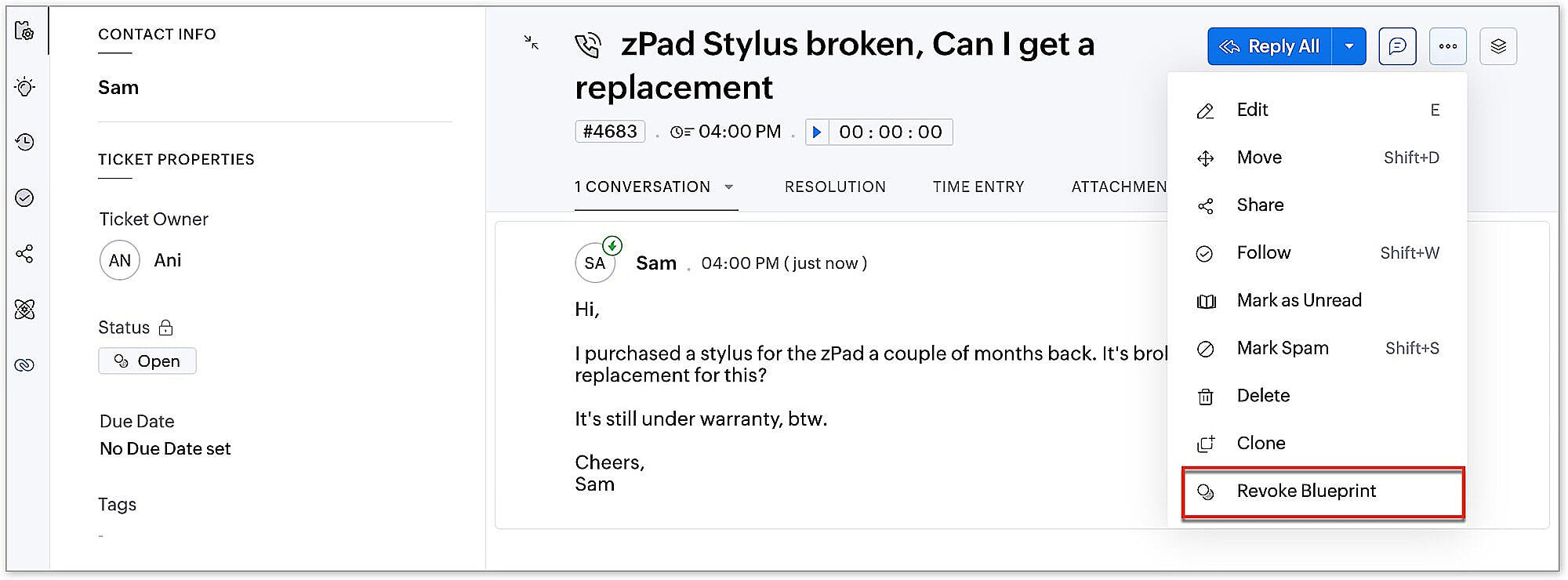
Scenario Example:
In a scenario where an organization is implementing new blueprint processes specifically for refund-related tickets, it is essential to ensure that existing refund-related tickets adhere to these updated blueprint processes. The streamlined method for achieving this is by utilizing the bulk Revoke Blueprint action.
Administrators can navigate to the list view, identify the existing refund-related tickets, and opt for Revoke Blueprint mass action. This action allows them to dissociate existing blueprints from these tickets in bulk, ensuring a smooth transition to the new refund-related blueprint processes without any unnecessary associations.
Skip Reply during Blueprint transitions
The "Skip this reply" option allows users to bypass the Reply All action during blueprint transitions. Earlier, users were unable to bypass the "Reply All" editor during the ticket transition, even if they didn't want to send a reply. This led to the creation of an empty thread in the ticket. Now, users can opt to skip a reply by checking the "Skip this reply" checkbox during the transition process. As a result, choosing this option ensures that no empty thread will be visible in the ticket.
How to Use:
Upon progressing to the next blueprint transition state in a ticket, users can choose to "Skip this reply" checkbox in the Reply All field.
Scenario Example:
Incorporating the "reply all" action is needed in certain blueprint transition processes but there may also be specific instances when it becomes necessary to bypass this action.
One such scenario occurs during Routine System Maintenance, where the administrative team is responsible for updating tickets as part of regular system upkeep. During this maintenance process, administrators can skip unnecessary replies using the "skip this reply" option to prevent the inundation of users with non-critical messages. This approach ensures a more focused and efficient communication environment.
Topic Participants
Nurul Asyiqin Mostafa